doq
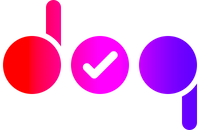
doq
doq (pronounced as doc-HUE) is an add-on for Mozilla’s excellent PDF.js PDF viewer.
It adds a reader mode where you can change the colors of the rendered PDF files, to make it more comfortable to the eyes while reading. It works similar to the reader mode in web browsers and theme options in eBook readers (except that it cannot change the fonts or reflow text).
doq was inspired by Safari’s Reader View, and many terminal color schemes.
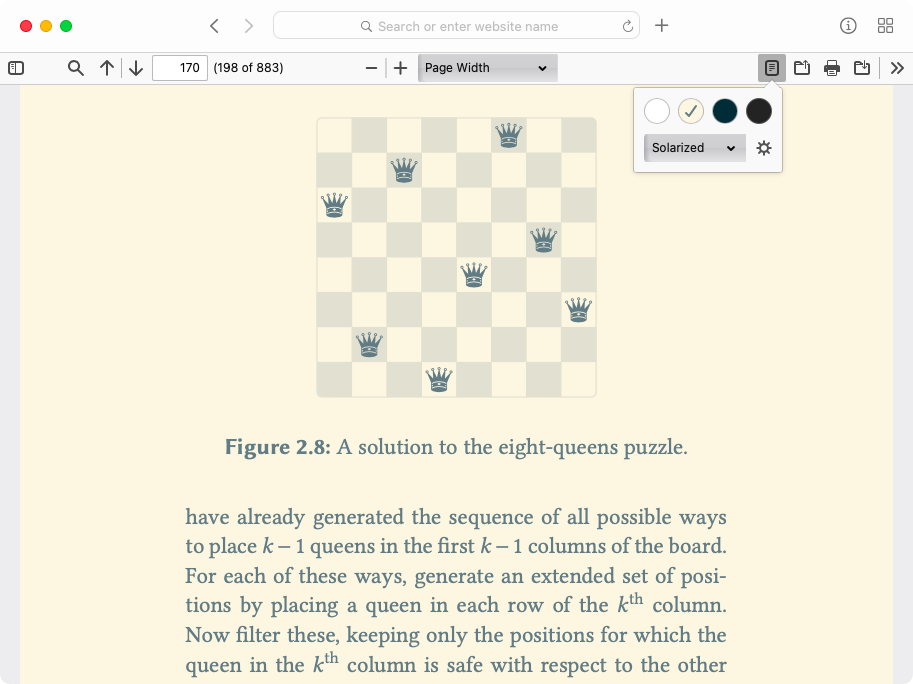
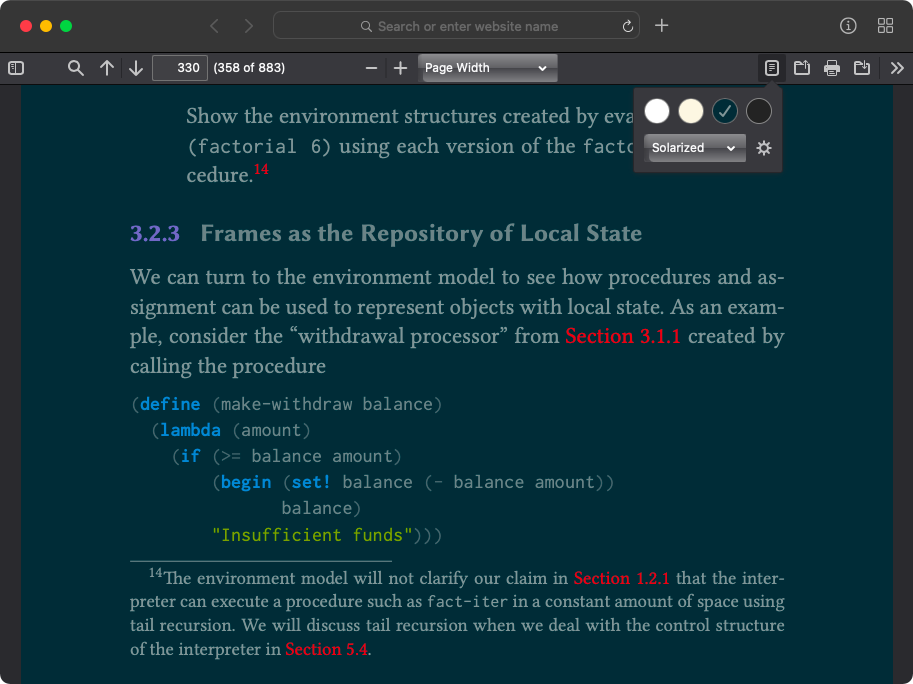
Usage
If you simply want to use doq to read PDFs, try doqment. It is a browser extension that bundles doq with PDF.js and opens all your PDF links. You can skip the rest of this section.
doq is written as a native ES6 module; there is no bundled version.
Hence it runs only in modern browsers that supports import and export.
Installation
For your own deployment of the PDF.js viewer:
- Download the latest version (or clone this repo)
- Copy the
addon/andlib/directories to some directory on your server
(e.g./pdfjs-dist/addons/doq/) - Include
addon/doq.jsas a module in theviewer.htmlof your deployment:
<script type="module" src="/path/to/addon/doq.js"></script>
- The global add-on object can be accessed later as
window.DOQ.
Alternatively, to simply import as an ES6 module:
import doq from "path/to/lib/doq.js".
Please check the exported functions of lib/api.js for the API for both the
global add-on object and the module import.
The add-on targets the default generic viewer of PDF.js. It should also work in custom viewers built on top of that. Feel free to open an issue if it breaks in your viewer.
Defining colors
Color schemes are defined in lib/colors.json, which you can extend. Only
6-digit RGB hex codes are currently supported.
Each color scheme can have up to three tones. background and foreground
will replace the white and black colors in the document respectively; they also
define the gradient to which the rest of the greyscale gets interpolated. Other
colors map to their nearest color among accents, which can be specified per
tone and/or per scheme. They too get mapped to the gradient if no accents are
supplied.
Included by default are the Firefox, Safari Reader View themes and the Solarized color scheme.
Reader options
Deployments can configure the following options by writing key-value pairs
directly to doq.options in Local storage (example follows):
autoReader[Boolean]: Whether to automatically apply the last-used reader theme at launch. Defaulttrue.dynamicTheme[Boolean]: Whether to save separate last-used preferences for OS light/dark themes. Defaulttrue.
/* Options have to be set before loading doq */
const doqOptions = { dynamicTheme: false };
localStorage.setItem("doq.options", JSON.stringify(doqOptions));
Features
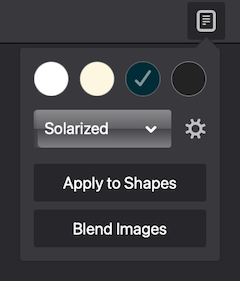
-
Reader mode: applies the selected theme to the document’s background, text and (optionally) to lines and other shapes.
-
Blend images: make images in the document blend with the new background (or text color in the case of dark themes).
-
Invert mode: to simply invert the (original) document colors if that is all you need (and you don’t mind negative images).
-
Intelligent application: doq does not blindly change text color, but tries to ensure the legibility of the text against the background in which it is rendered.
-
Color-science aware: doq does color transformations in the perceptually-uniform CIELAB color space.
-
Accessibility: the add-on toolbar is designed, following WCAG guidelines, to be well accessible to keyboard/screen-reader users.
-
Remember preferences: doq loads the last used settings at launch, and also updates them dynamically, based on the OS theme in use.
Performance
doq recalculates the colors when the page is being rendered by PDF.js. This incurs a small overhead, slightly reducing the renderer’s performance. doq tries to minimize this overhead with many optimizations (like caching the calculation results) so that speed improves after the initial render. External benchmark tests are welcome.
This does not apply to the quick-invert mode as no processing is done there; it is implemented as a simple CSS filter, and hence, is fast.
(I guess this can be avoided altogether by implementing the logic directly within the PDF.js library by modifying the source. But that requires digging into PDF.js internals and also building and testing the entire thing, which I have zero experience with. Hence I chose the add-on route.)
Why doq?
Same reason that led Ethan Schoonover in developing the Solarized color scheme: ergonomics for eyes. It is best summarized by this quote from the Solarized Readme:
Black text on white from a computer display is akin to reading a book in direct sunlight and tires the eye.
PDFs are perhaps the single largest source of “black text on white” out there that are not amenable to modification. Designed to look the same everywhere, the PDF format, unlike EPUB or plain text, does not offer the flexibility of choosing its appearance while viewing. Yet it is the most popular document format in existence. Not much talk about ergonomics.
Another point is accessibility. The ability to adjust the colors of documents can be immensly helpful to people with color vision deficiencies or other low-vision conditions. Document creators are usually blind to such concerns.
The Web is heeding the call, with major browsers now having reader modes, and more and more websites providing dark/night/low-contrast versions on their own. But I could find scarcely any efforts in that direction in the domain of PDF viewing. None of the viewers I tried offered any simple way to change the PDF’s appearance. In the end I decided to create a tool on my own.
OK, but why PDF.js?
Perhaps a web app is still not the best tool to view a PDF document; but they seem to be getting there. With modern browsers, PDF.js does a decent job, and is FireFox’s built-in PDF viewer. Being familiar with web and JS, I saw it as the tool that I could quickly extend and develop my solution for, without needing to pore over thousands of lines of code of a low-level PDF library. It requires no additional software and is automatically cross-platform, meaning I could have my solution immediately available on my smartphone also, without much additional coding.
The limitations do bug me sometimes. I would be delighted to see a doq-like
feature added to other popular PDF viewers also. I plan to work towards that
goal in future if time permits.
Eye ergonomics matter.
Suggestions and contributions are welcome!
This project started out slightly differently; versions 1.x are now legacy. If interested, see v2.0 release notes for an overview of what changed, and why.